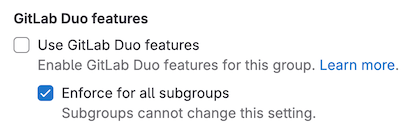GitLab Duo availability - earlier versions
- Tier: Premium, Ultimate
- Add-on: GitLab Duo Pro or Enterprise
- Offering: GitLab.com, GitLab Self-Managed
Version history
- Settings to turn AI features on and off introduced in GitLab 16.10.
- Settings to turn AI features on and off added to the UI in GitLab 16.11.
For GitLab Duo Pro or Enterprise, you can turn GitLab Duo on or off for a group, project, or instance.
When GitLab Duo is turned off for a group, project, or instance:
- GitLab Duo features that access resources, like code, issues, and vulnerabilities, are not available.
- Code Suggestions is not available.
- GitLab Duo Chat is not available.
For a group or subgroup
In 17.8 to 18.1
In GitLab 17.8 and later, follow these instructions to turn GitLab Duo on or off for a group, including its subgroups and projects.
Prerequisites:
- You must have the Owner role for the group.
To turn GitLab Duo on or off for a group or subgroup:
- On the left sidebar, select Search or go to and find your group or subgroup.
- Go to the settings, based on your deployment type and group level:
- For GitLab.com top-level groups: Select Settings > GitLab Duo and select Change configuration.
- For GitLab.com subgroups: Select Settings > General and expand GitLab Duo features.
- For GitLab Self-Managed (all groups and subgroups): Select Settings > General and expand GitLab Duo features.
- Choose an option.
- Select Save changes.
In 17.7
In GitLab 17.7, follow these instructions to turn GitLab Duo on or off for a group, including its subgroups and projects.
In GitLab 17.7:
-
For GitLab.com, the GitLab Duo settings page is only available for top-level groups, not for subgroups.
-
For GitLab Self-Managed, the GitLab Duo settings page is not available for groups or subgroups.
Prerequisites:
- You must have the Owner role for the group.
To turn GitLab Duo on or off for a top-level group:
- On the left sidebar, select Search or go to and find your top-level group.
- Select Settings > GitLab Duo.
- Select Change configuration.
- Choose an option.
- Select Save changes.
In 17.4 to 17.6
In GitLab 17.4 to 17.6, follow these instructions to turn GitLab Duo on or off for a group and its subgroups and projects.
In GitLab 17.4 to 17.6:
-
For GitLab.com, the GitLab Duo settings page is only available for top-level groups, not for subgroups.
-
For GitLab Self-Managed, the GitLab Duo settings page is not available for groups or subgroups.
Prerequisites:
- You must have the Owner role for the group.
To turn GitLab Duo on or off for a top-level group:
- On the left sidebar, select Search or go to and find your top-level group.
- Select Settings > GitLab Duo.
- Select Change configuration.
- Choose an option.
- Select Save changes.
In 17.3 and earlier
In GitLab 17.3 and earlier, follow these instructions to turn GitLab Duo on or off for a group and its subgroups and projects.
Prerequisites:
- You must have the Owner role for the group.
To turn GitLab Duo on or off for a group or subgroup:
-
On the left sidebar, select Search or go to and find your group or subgroup.
-
Select Settings > General.
-
Expand Permissions and group features.
-
Select or clear the Use GitLab Duo features checkbox.
-
Optional. Select the Enforce for all subgroups checkbox to cascade the setting to all subgroups.
For a project
In 17.4 to 18.1
In GitLab 17.4 and later, follow these instructions to turn GitLab Duo on or off for a project.
Prerequisites:
- You must have the Owner role for the project.
To turn GitLab Duo on or off for a project:
- On the left sidebar, select Search or go to and find your project.
- Select Settings > General.
- Expand Visibility, project features, permissions.
- Under GitLab Duo, turn the toggle on or off.
- Select Save changes.
In 17.3 and earlier
In GitLab 17.3 and earlier, follow these instructions to turn GitLab Duo on or off for a project.
- Use the GitLab GraphQL API
projectSettingsUpdatemutation. - Set the
duo_features_enabledsetting totrueorfalse.
For an instance
- Offering: GitLab Self-Managed
In 17.7 to 18.1
In GitLab 17.7 and later, follow these instructions to turn GitLab Duo on or off for an instance.
Prerequisites:
- You must be an administrator.
To turn GitLab Duo on or off for an instance:
- On the left sidebar, at the bottom, select Admin area.
- Select GitLab Duo.
- Select Change configuration.
- Choose an option.
- Select Save changes.
In 17.4 to 17.6
In GitLab 17.4 to 17.6, follow these instructions to turn GitLab Duo on or off for the instance.
Prerequisites:
- You must be an administrator.
To turn GitLab Duo on or off for an instance:
- On the left sidebar, at the bottom, select Admin area.
- Select Settings > General.
- Expand GitLab Duo features.
- Choose an option.
- Select Save changes.
In 17.3 and earlier
In GitLab 17.3 and earlier, follow these instructions to turn GitLab Duo on or off for an instance.
Prerequisites:
- You must be an administrator.
To turn GitLab Duo on or off for an instance:
- On the left sidebar, at the bottom, select Admin.
- Select Settings > General.
- Expand AI-powered features.
- Select or clear the Use Duo features checkbox.
- Optional. Select the Enforce for all subgroups checkbox to cascade the setting to all groups in the instance.